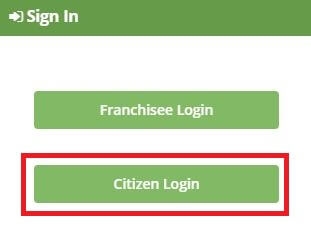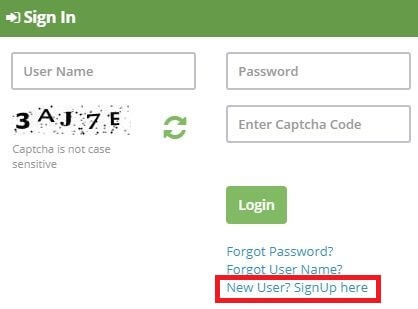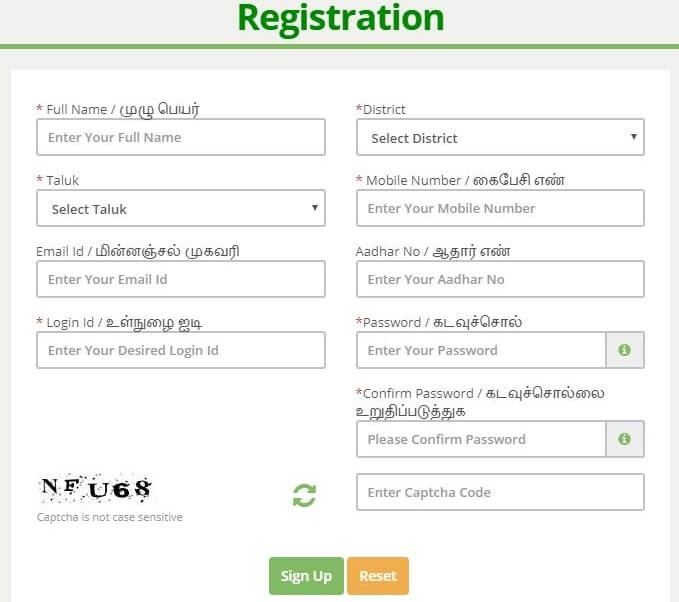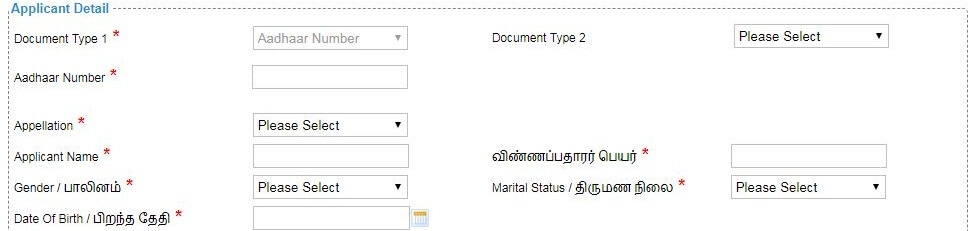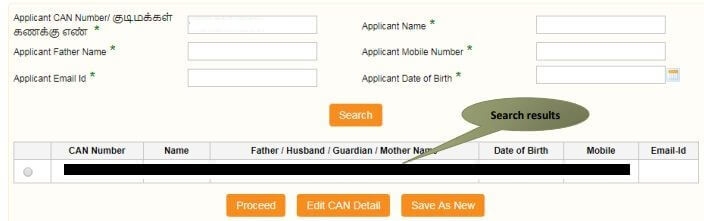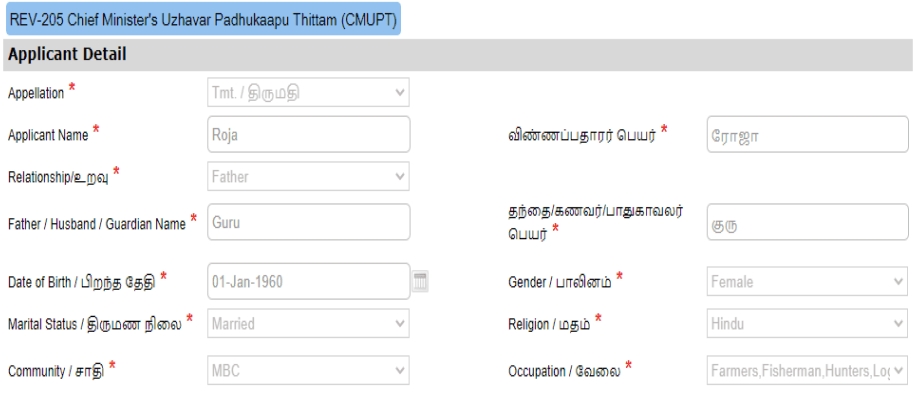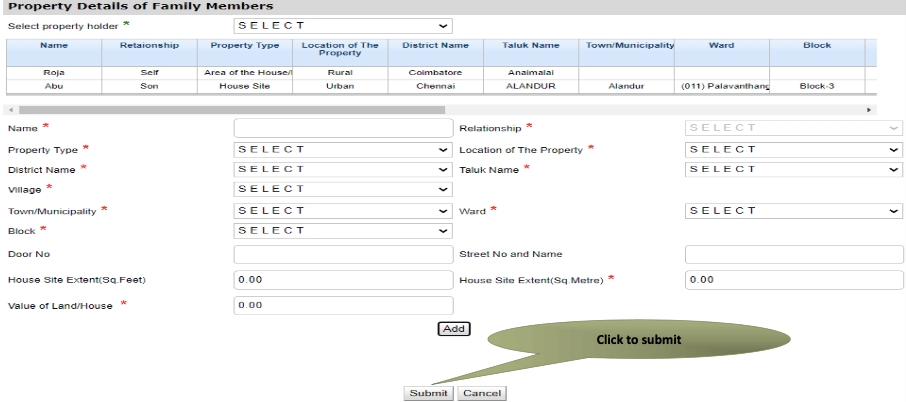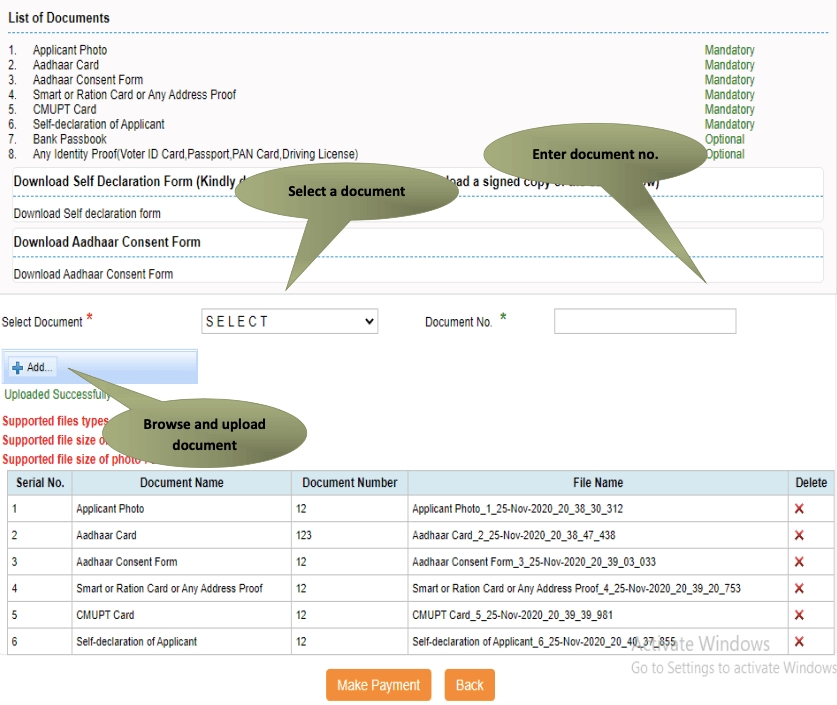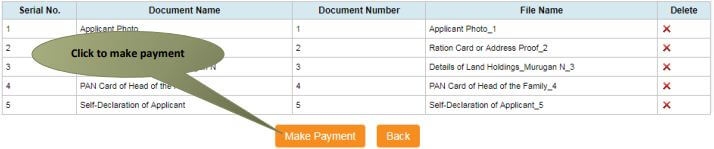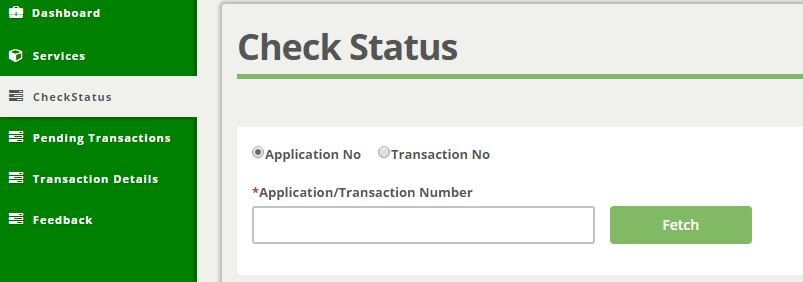How can I get a Chief Minister Uzhavar Pathukapu Thittam (CMUPT) in Tamil Nadu?





Tamil Nadu Chief Minister's Uzhavar Pathukapu Thittam (CMUPT) is assisting landless farmers and cultivating tenants.
Documents Required for Chief Minister Uzhavar Pathukapu Thittam (CMUPT) in Tamil Nadu
Following are the documents required for the Chief Minister Uzhavar Pathukapu Thittam (CMUPT) in Tamil Nadu.
- Applicant Photo
- Aadhaar Card
- Aadhar Consent Form
- Smart or Ration Card or Any Address Proof
- CMUPT Card
- Self Declaration of Applicant
- Any Identity Proof(Voter ID Card/Passport/PAN Card/Driving License)
- Bank Passbook
Apply Online for Chief Minister Uzhavar Pathukapu Thittam (CMUPT) in Tamil Nadu
For applying to Chief Minister Uzhavar Pathukapu Thittam (CMUPT) online in Tamil Nadu, you need to complete the following tasks.
- Register in the TN eSevai portal
- Register for CAN to access the application form
TNeSevai Registration
Follow the below steps to register in the eSevai portal.
- Visit TN eSevai portal
- Click on “Citizen Login”
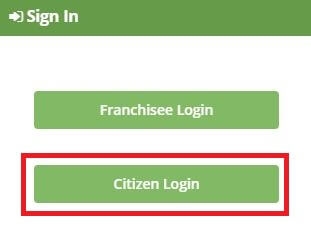
- If you are a new user, click on "New User"
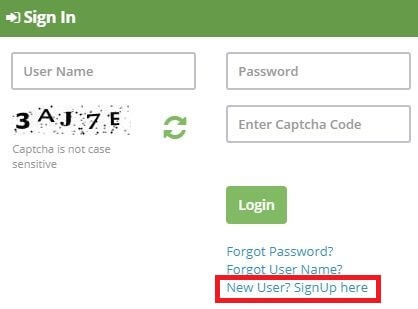
- Enter the required details.
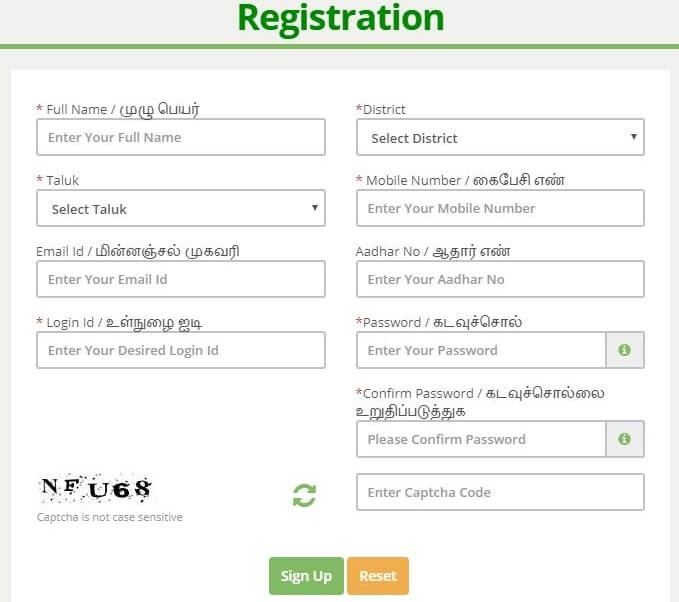
- You will receive an OTP in your registered mobile number to register in the esevai portal.
- Once registered, log into the website.
- Select “Revenue Department”
- Select “REV-205 Chief Minister Uzhavar Pathukapu Thittam (CMUPT) in Tamil Nadu” from the list.
- Click on "Proceed"
What is CAN?
CAN is Citizen Access Number required to avail all e-Sevai services offered by various departments through TNeGA.
An applicant can apply for the Chief Minister Uzhavar Pathukapu Thittam (CMUPT) provided he/she is having a unique Citizen Access Number (CAN). If the applicant doesn’t have a unique CAN number, he must register for CAN to access the application form for the Chief Minister Uzhavar Pathukapu Thittam (CMUPT) in Tamil Nadu.
How to register for CAN?
Follow the below steps to do CAN registration.
- Click on the "Register CAN" button to apply for CAN Registration.
- Fill up all mandatory details in the form prescribed format.
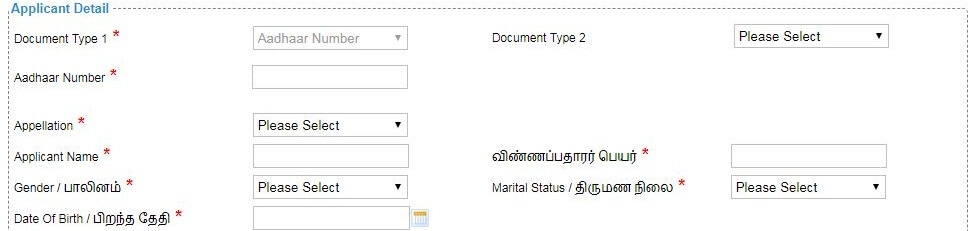
- Click on Register to submit the form.
- You would be required to generate and verify OTP before submitting the form.
- On successful CAN Registration, the CAN Number will be generated.
How to get a Chief Minister Uzhavar Pathukapu Thittam (CMUPT) in Tamil Nadu?
Follow the below steps to apply online for the Chief Minister Uzhavar Pathukapu Thittam (CMUPT) in Tamil Nadu.
- Enter the CAN number and search for the records.
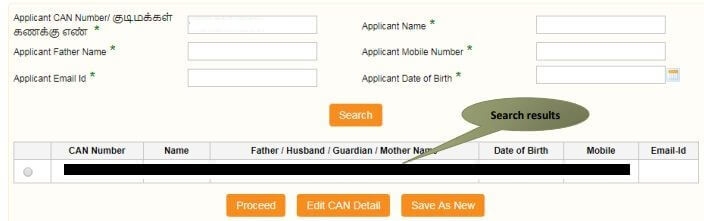
- If the applicant is having a unique CAN Number his/her record will be shown in the search results.
- Select the record by clicking on the option button against the desired record.
- Click on "Proceed"
- Applicant’s details will appear pre-filled in the form. These details are non-editable.
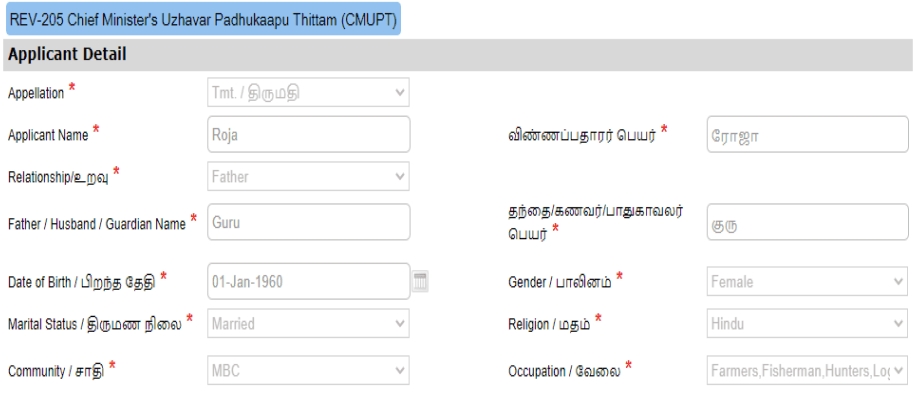
- Applicant’s Current address details, Permanent address details, and Contact details will appear pre-filled in the form. These details are non-editable.
- Enter “Mode of Disbursement” (Bank/Postal). Based on that applicant need, they can choose the category
- Specify “Is destitute”, “Own house”, “Is landless agricultural labourers”, “Are you having CMUPT card”, “Is Below Poverty Line”
- If you select “YES” on the section “Are you having CMUPT card”, the CMUPT card number will be asked
- If you select “YES” on the section “ Is Below Poverty Line”, BPL Id will be asked.
- Enter “Income Details of Family Members”
- Click on “Add”. Added records will be shown on top
- Enter “Property Details of Family Members”
- Click on “Add”. Added records will be shown on top.
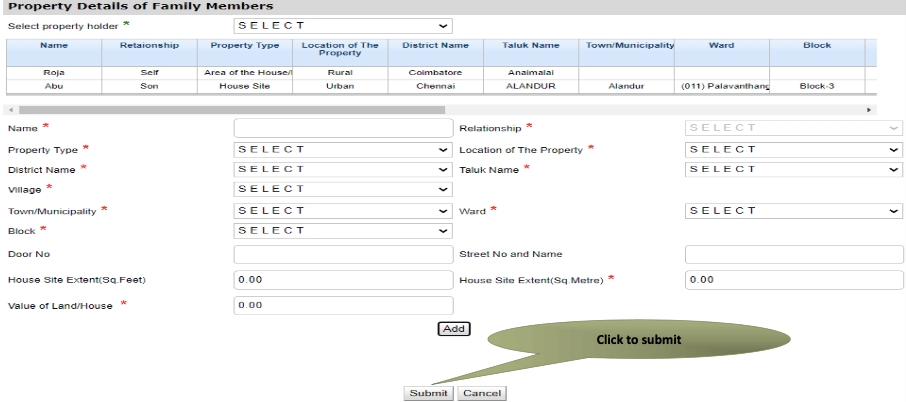
- Click “Submit” to proceed with the submission of the documents.
- Attach the documents in prescribed file size and file type.
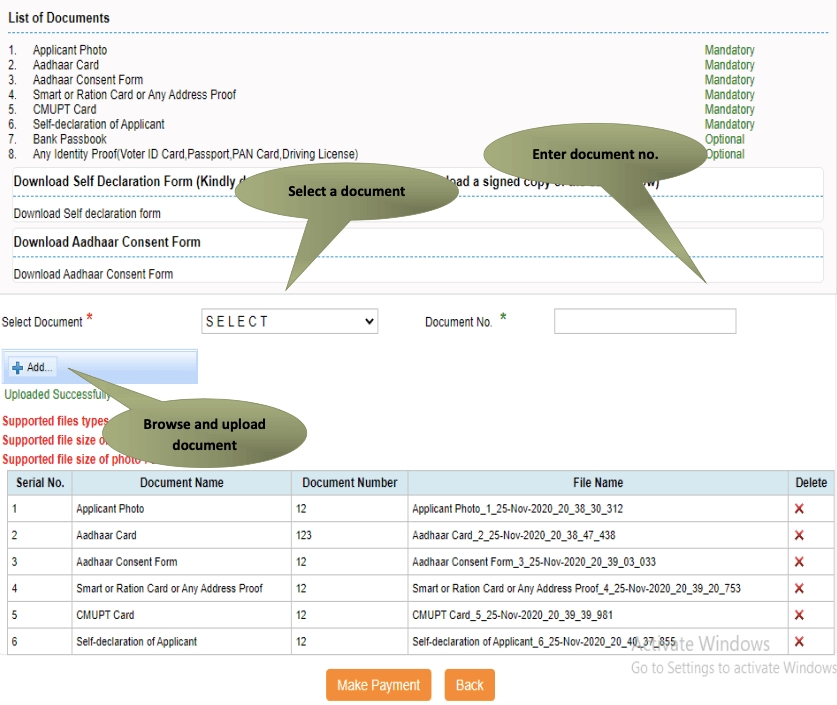
- After uploading the documents, click on "Make Payment".
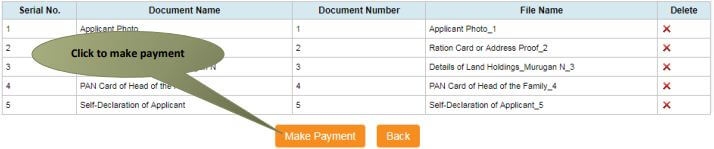
- Make the required payment. Acknowledgement receipt will be shown.
- Click on Print Receipt to download/print the receipt.
- After submission (clicking on the Submit button), the application will be saved as a draft.
- You can find draft applications under the Saved Application section and upload documents or make payment as required.
- Submitted applications can be viewed under the Submitted Application section.
E Sevai Application Status
Follow the below steps to check the status of the application.
- Login to TN eSevai portal
- Click on "Check Status"
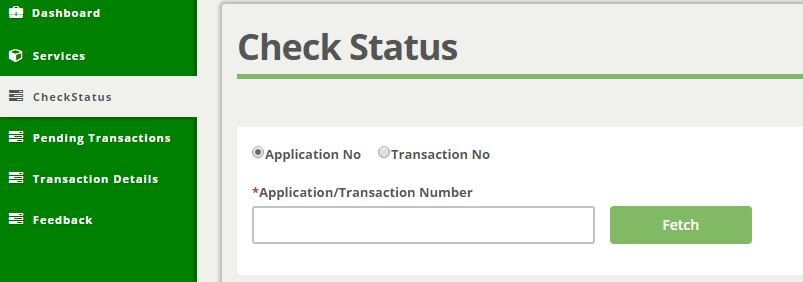
- Enter Application number / Transaction Number to track the status of the application.
- Click on "Search"
Download Tamil Nadu Chief Minister Uzhavar Pathukapu Thittam (CMUPT)
Follow the below steps to download the Chief Minister Uzhavar Pathukapu Thittam (CMUPT) in Tamil Nadu
- Login to TN eSevai portal
- Click on "Check Status"
- Enter "Application Number"
Apply through eSevai centre
Follow the below steps to apply through the eSevai centre.
- Visit nearest eSevai centre. You can visit the nearest eSevai centre using this link.
- Let the operator know what kind of service you want to avail. You can see the list of services from here.
- Submit all the necessary documents and pay the charges (if any). Then collect the receipt after completion of the certificate.
- Results of the application submitted will be tracked and informed from time to time.
All complaints and queries can be registered by sending a mail to tnesevaihelpdesk@tn.gov.in or by calling their toll free number- 1 800 425 1333.
Charges
It will cost you INR 60 to get a Chief Minister Uzhavar Pathukapu Thittam (CMUPT) in Tamil Nadu.
How to edit CAN details?
Follow the below steps to edit details of CAN.
- Visit TN eSevai portal
- In the Sign-in section, click on "Citizen Login".
- Enter the login credentials.
- Correctly enter the Captcha Code (Not case sensitive) and click on "Login".
- In the "Services" tab, select "DEPARTMENT WISE" and then click on "Revenue Department".
- Click on "REV-205 Chief Minister Uzhavar Pathukapu Thittam (CMUPT) in Tamil Nadu". This will open a new browser tab.
- Click on the "Proceed" button.
- In this Search section, look for your CAN using any of the six fields provided.
- Once found, select it by clicking the Radio button. This will auto-fill the "Mobile Number" field at the bottom.
- Click on "Generate OTP" and then enter the OTP that has been sent to your registered phone number. Click on "Confirm OTP" once done.
- Now you will be able to see the "Edit CAN Detail" button. Click it and you will be able to update your CAN details.
FAQs
What are some common queries related to eSevai?
You can find a list of common eSevai queries and their answer in the link below.
eSevai queries and its answers
Where can I get my queries related to eSevai answered for free?
Tesz is a free-to-use platform for citizens to ask government-related queries. Questions are sent to a community of experts, departments and citizens to answer. You can ask the queries here.
Ask Question